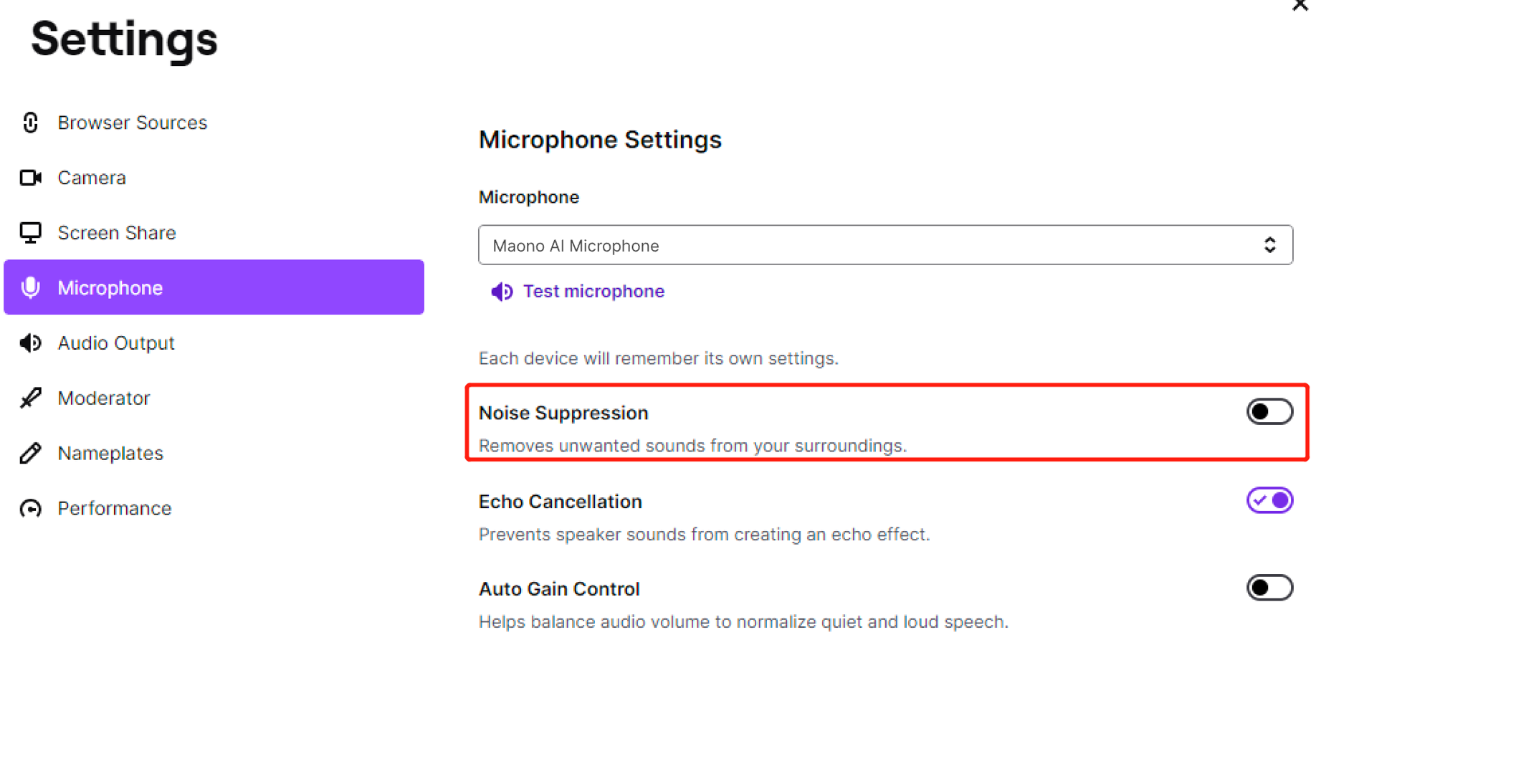How can I apply AI voice changing?
1、How to apply AI voice
Click the video below to watch the software tutorial
1.1 Choose the character
On the Maonolink product page, click "AI Voice", then you can select the character whose voice you want to change.
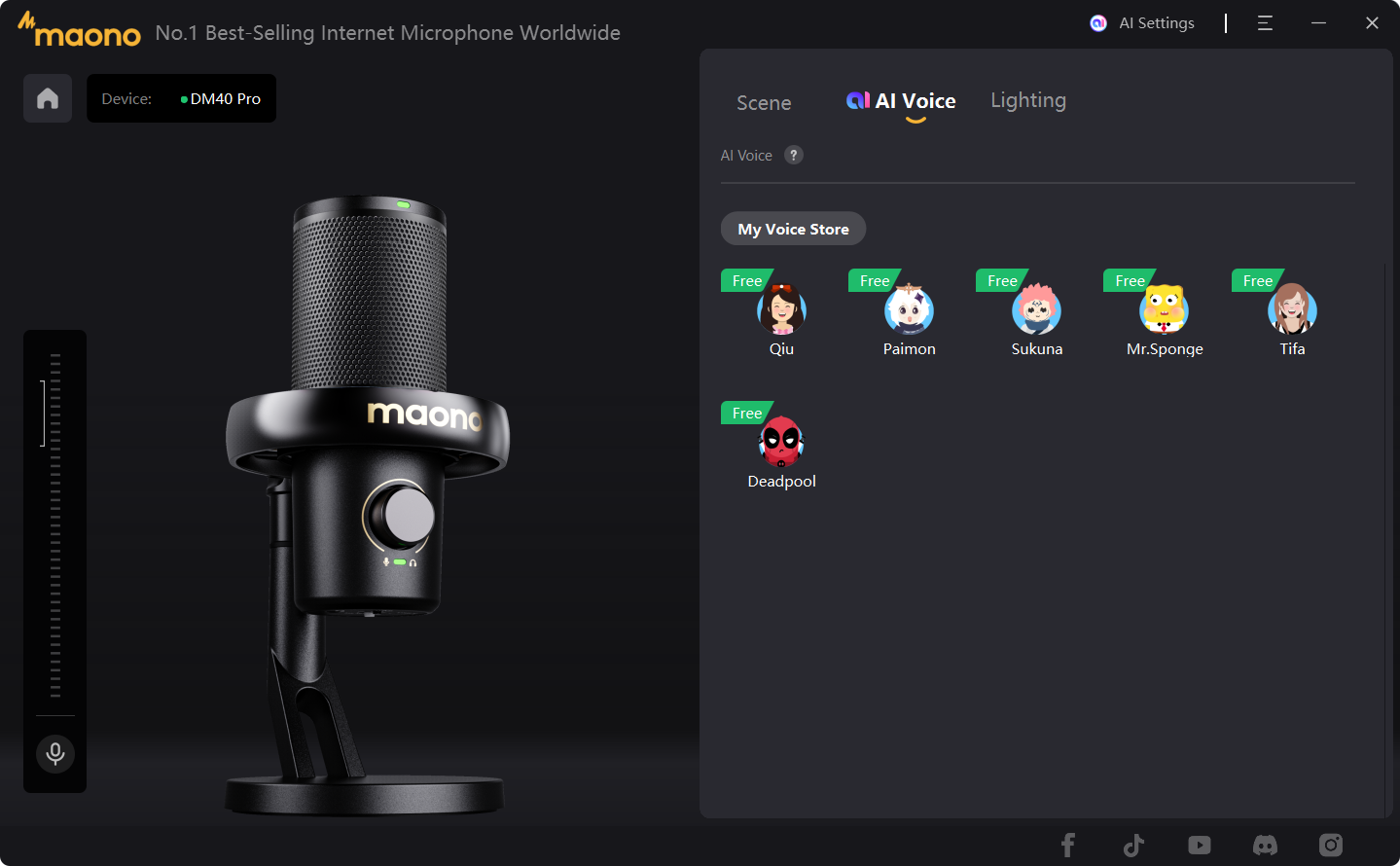
When you use the AI voice changing function for the first time, we will automatically pop up a registration window. You can complete the account registration and login according to the following process.
1.2 Registration
Before using the AI voice changing function for the first time, you need to register a Maono Link account. Please follow the registration instructions to register an account or directly use the verification code method to create your own account.
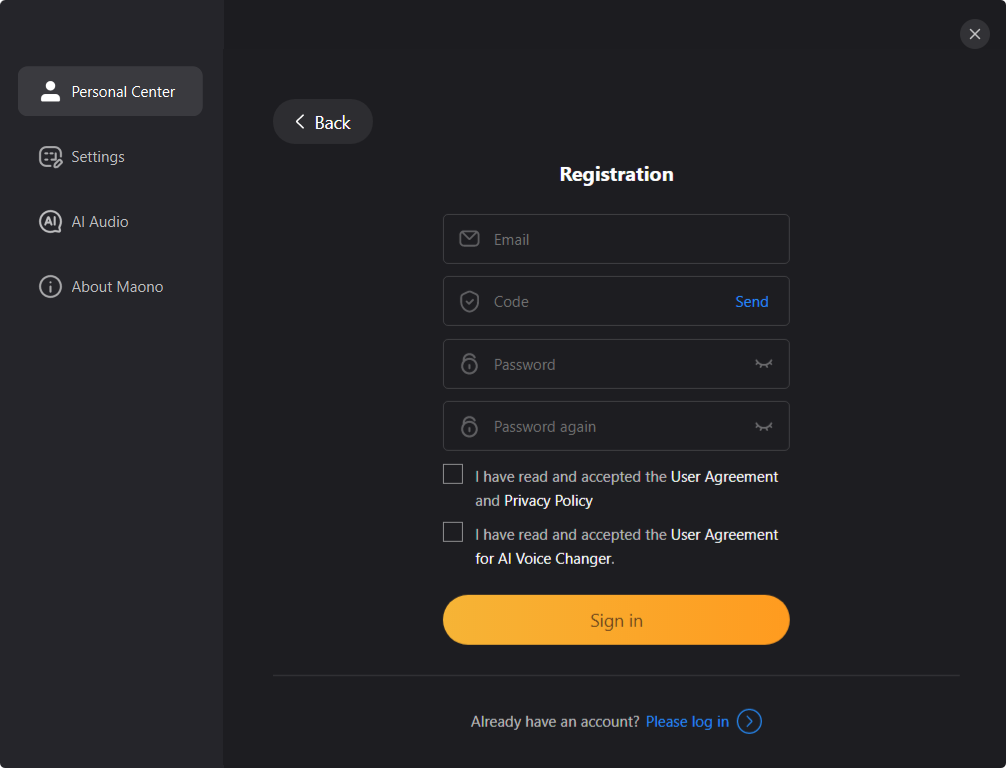
Registration:
Steps are as follows:
1: Enter your email address.
2: Click "Send Verification Code" and enter the verification code you received.
3: Enter your password according to the password requirements.
4: Re-enter the password in step 3 to confirm.
5: Read the User Agreement and Privacy Policy. After reading and confirming, please check the User Agreement and Privacy Policy.
6: Click “Register” , after the registration is successful, please log in with your registered account.
Login with email address:
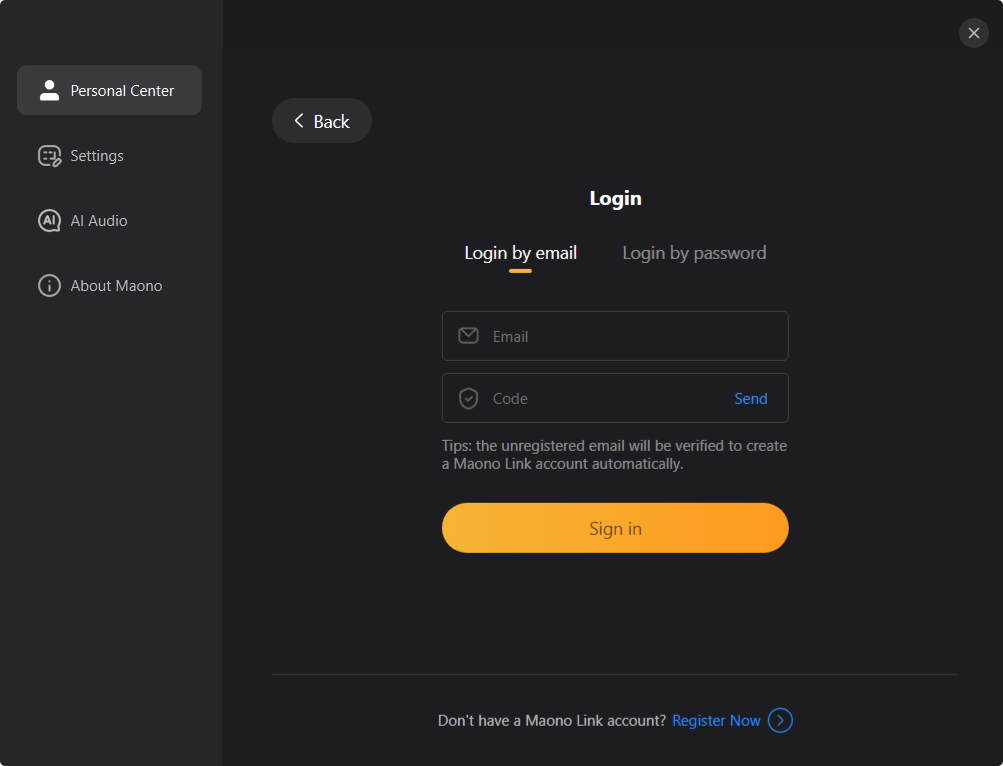
If you log in by the verification code method, after you enter your email address and verification code to sign in, you will need to set the password in the Personal Center. After the password is set successfully, you can log in by the password.
User information: You can modify your username and upload your character icon in the personal center after sign in.
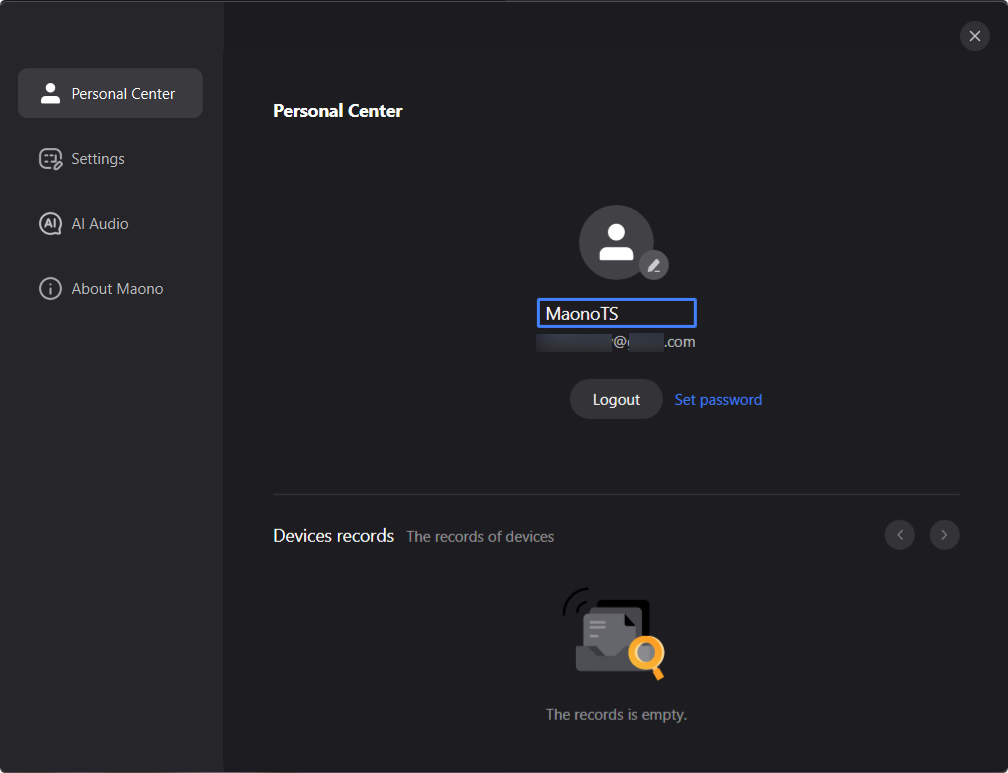
1.3 AI voice changing preview
1. Connect the headphones to the 3.5mm monitor port at the bottom of the microphone (Do not to toggle the monitor switch).
2. Please open the "AI Settings" menu in the top-right corner of Maono Link, and turn on the "Voice Changer" and "Monitoring" functions.
3. Speak into the microphone, you will hear your voice with real-time vocal effects.
Note: The voice change feature processes audio in real-time, which may produce slight delay. However, this delay does not affect your experience in activities such as chatting or live streaming.
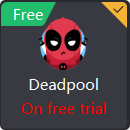
2、Apply AI voice changing to live streaming software
Click the video below to watch the software tutorial
When you want to use the AI voice changing effect in live streaming, you can set the virtual audio input device "Maono AI Microphone" prepared by Maono Link as the audio input of your live streaming software. In this way, when you speak through the DM40 microphone, the sound will be input into your live streaming software.
In the "AI Settings" in the upper right corner of the Maono Link software, we have provided function switches for AI voice changing and AI noise cancellation. When you turn on the AI voice changing, the sound passing through the "Maono AI Microphone" will have a voice changing effect. And when you only want to use the AI noise cancellation, then turn on the AI noise cancellation switch, and the sound passing through the "Maono AI Microphone" will be your original voice with the noise cancelling effect.
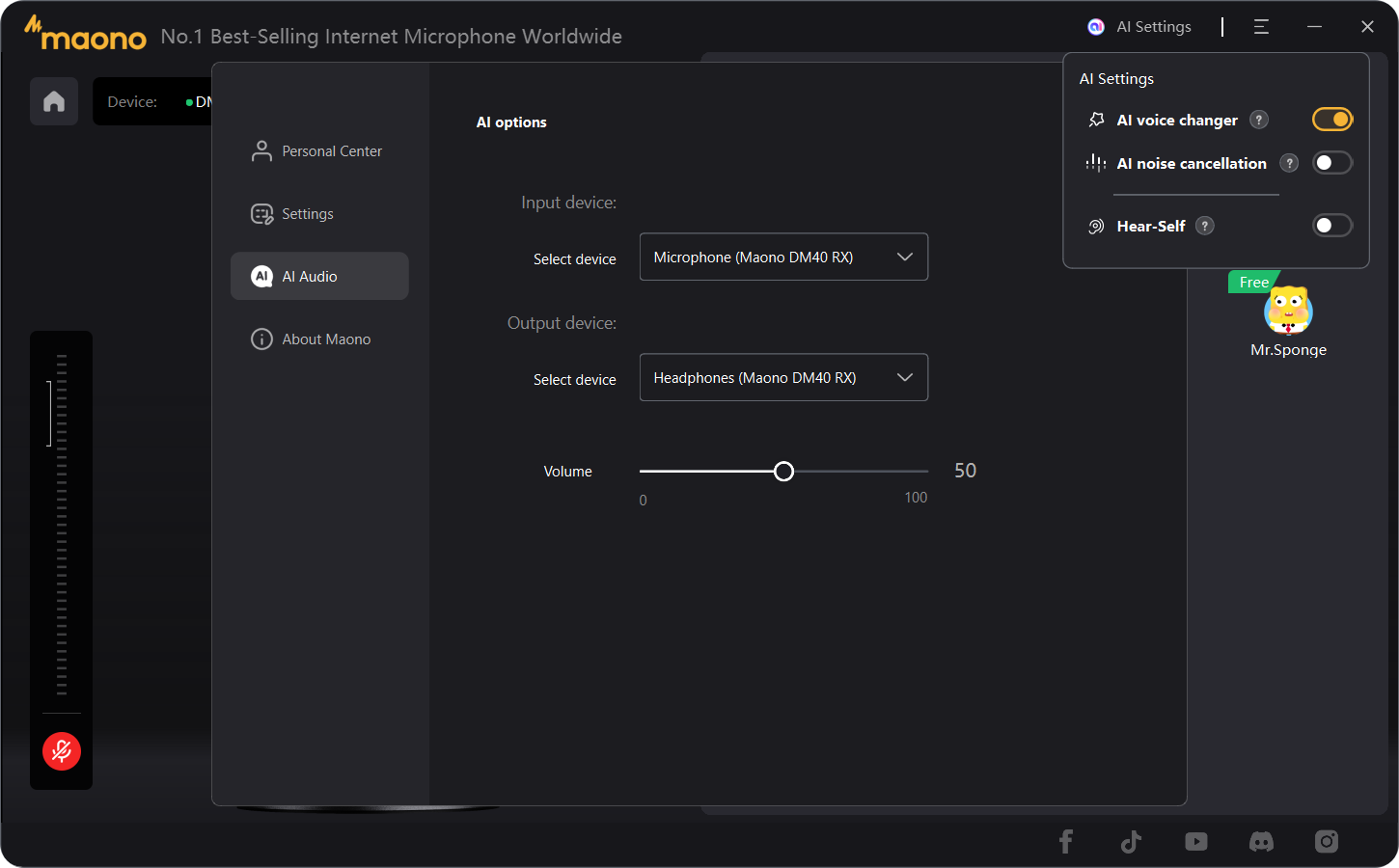
*Notice: When using [Maono AI Microphone], as we have already carried out AI noise cancellation when the sound is undergoing AI voice changing, you don't need to turn on the noise cancelling function in settings to avoid unnecessary latency.
2.1 OBS
Configuration Steps:
Setting up audio devices
Click the "Settings" button to enter the Settings page.
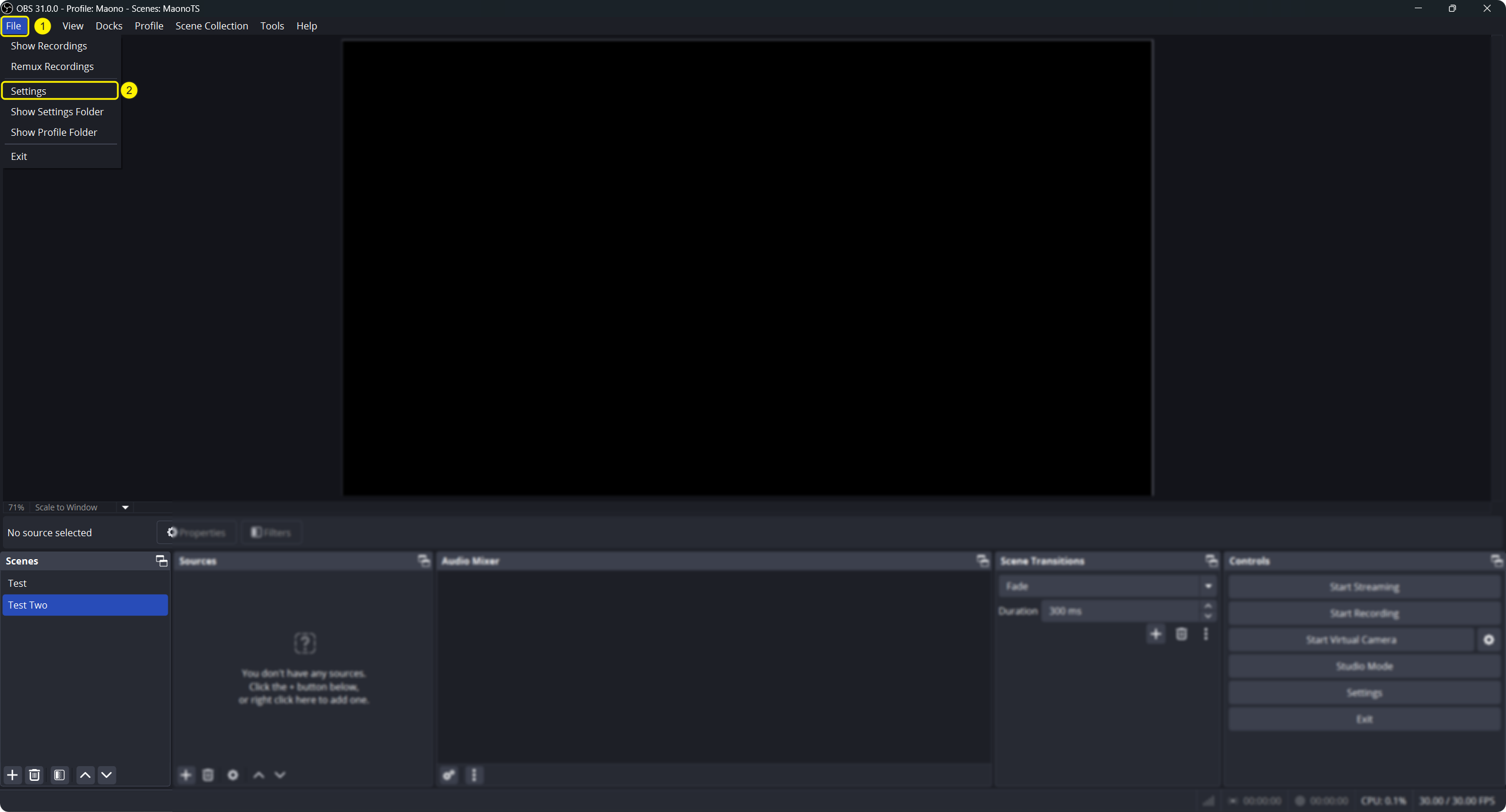
Select "Maono AI Microphone" channel for Mic/Auxiliary Audio in Audio, and then click "OK" button.
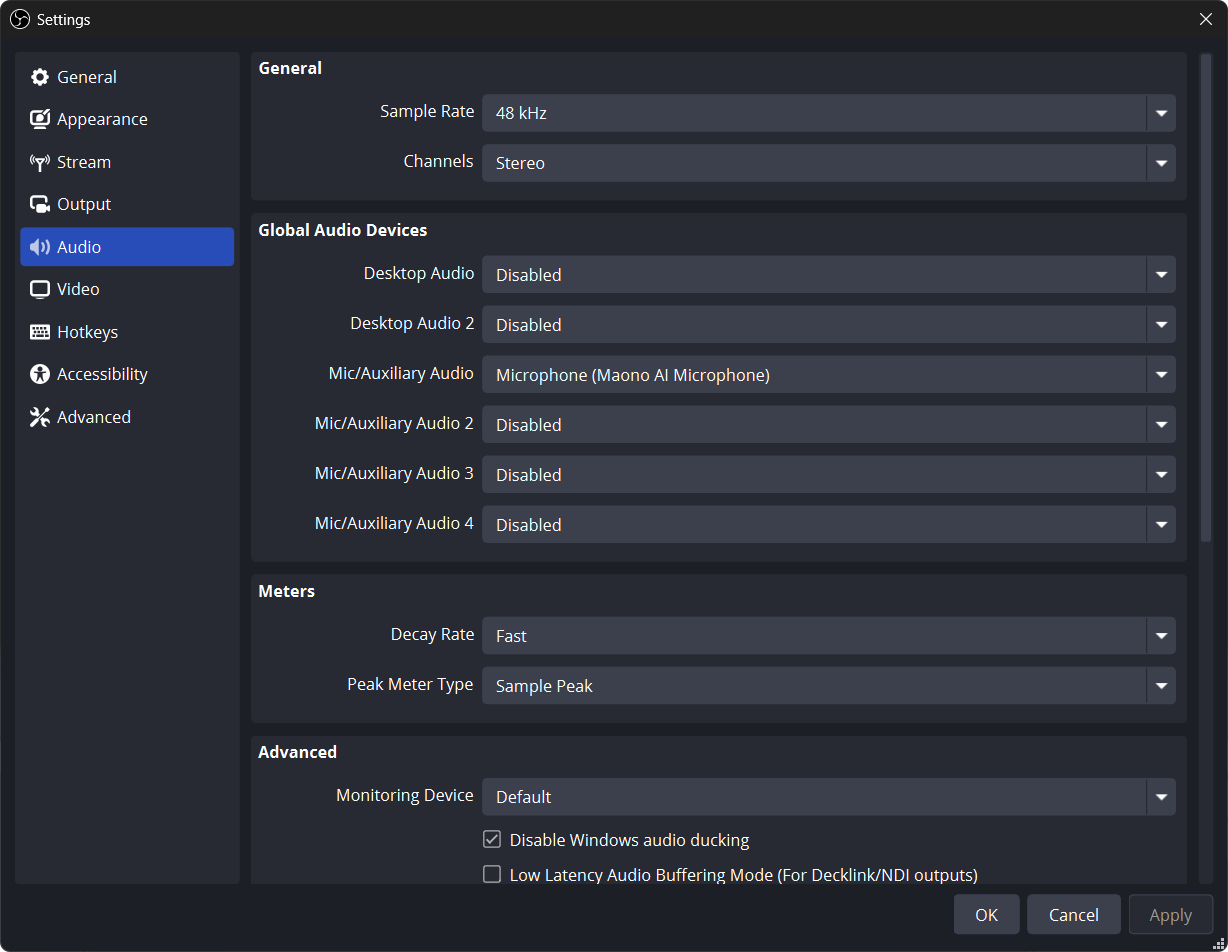
2.2 Discord
Configuration Steps:
Go to the Settings page in the lower left corner of the main screen.
Select "Maono AI Microphone" for the INPUT DEVICE in Voice & Video.
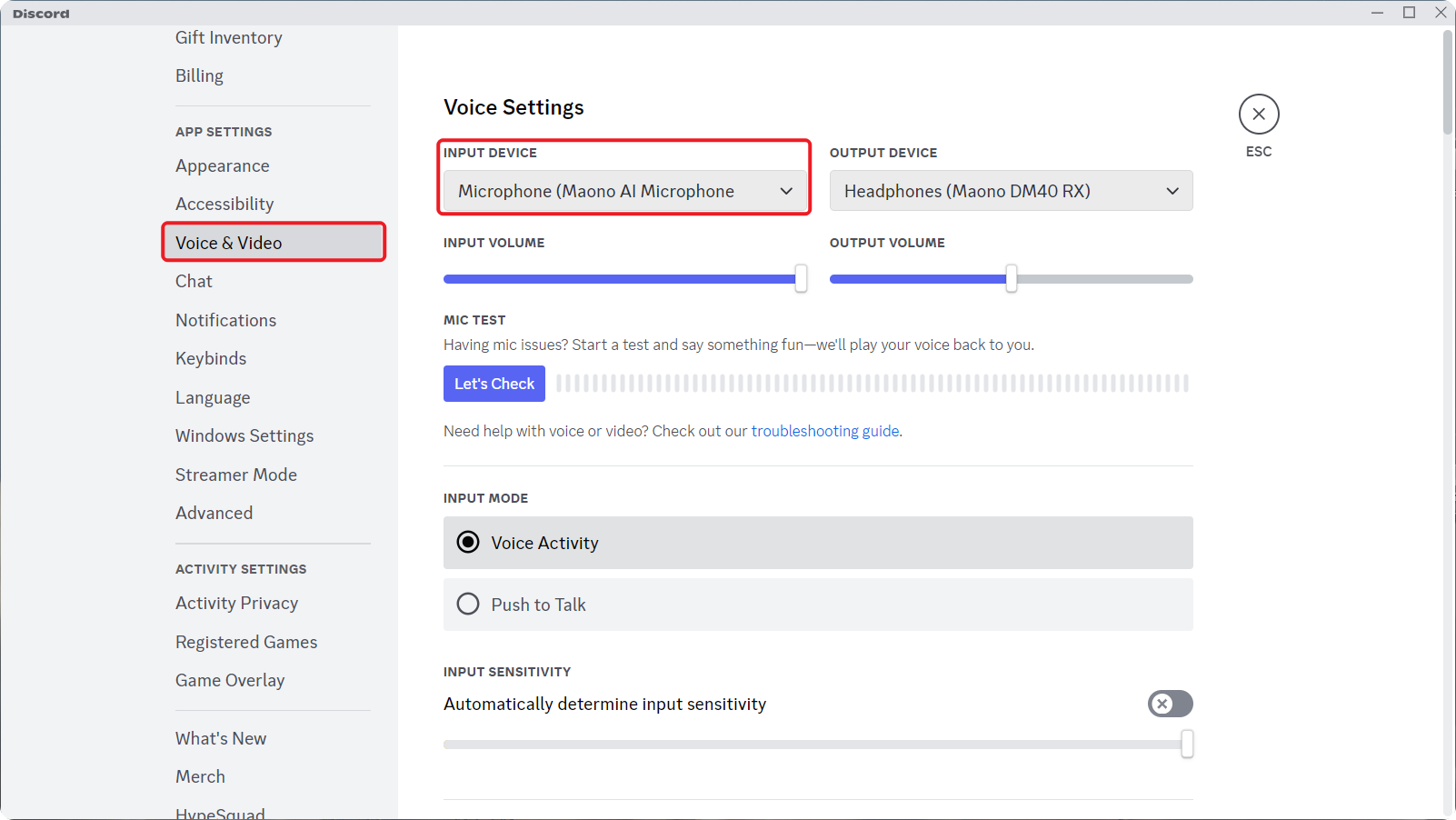
How to Avoid Stuttering & Play Sound Properly
In Voice & Video , scroll down and turn off Echo Cancellation , and select Noise Suppression as None. If the sound still stutters after this step, turn off the other options below Go Live as well.
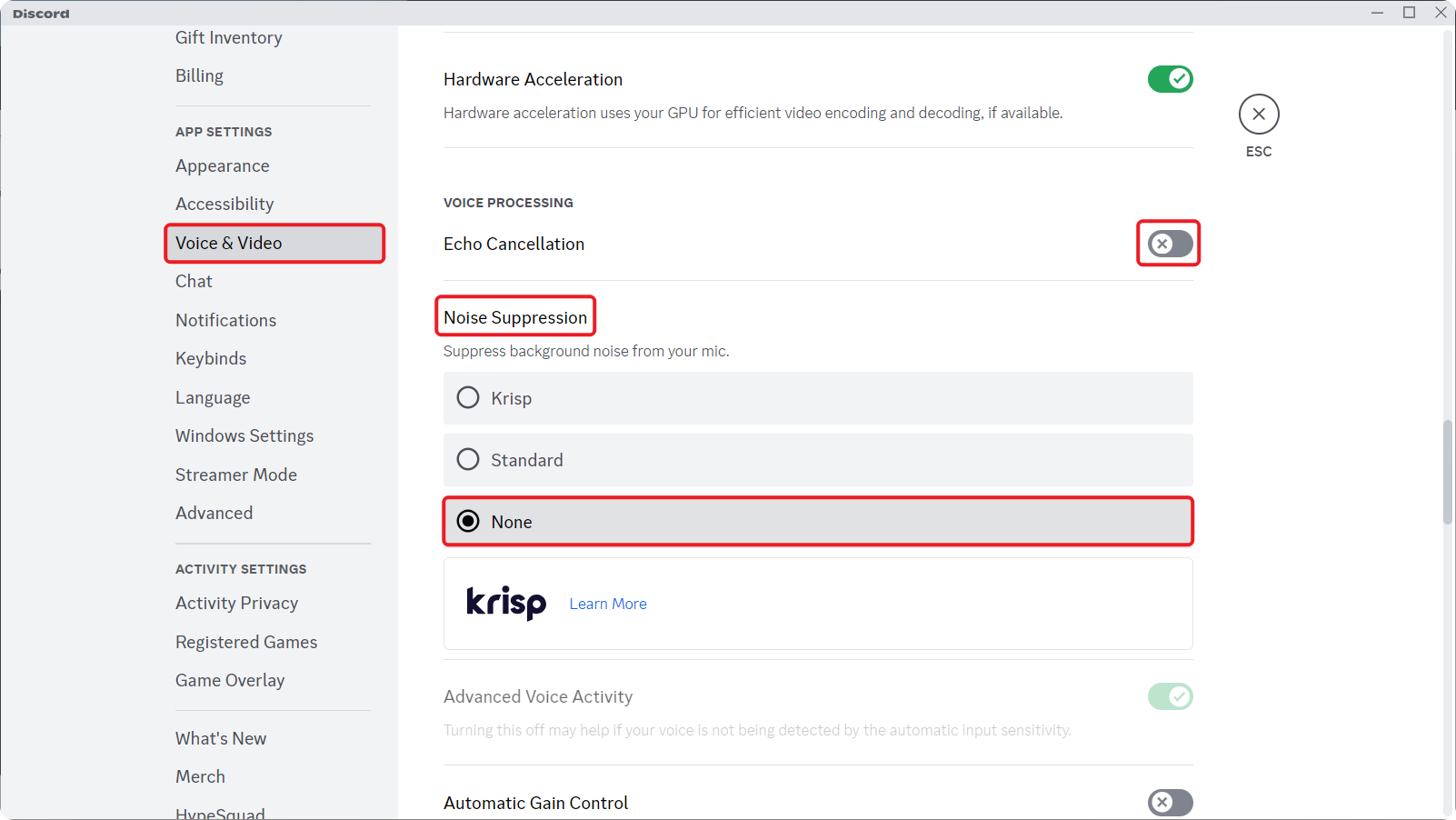
2.3 YouTube
Configuration Steps:
Setting up audio devices
Find the Go Live portal in the upper right corner of the webpage.
Configure the microphone input to "Maono AI Microphone" in Webcam.
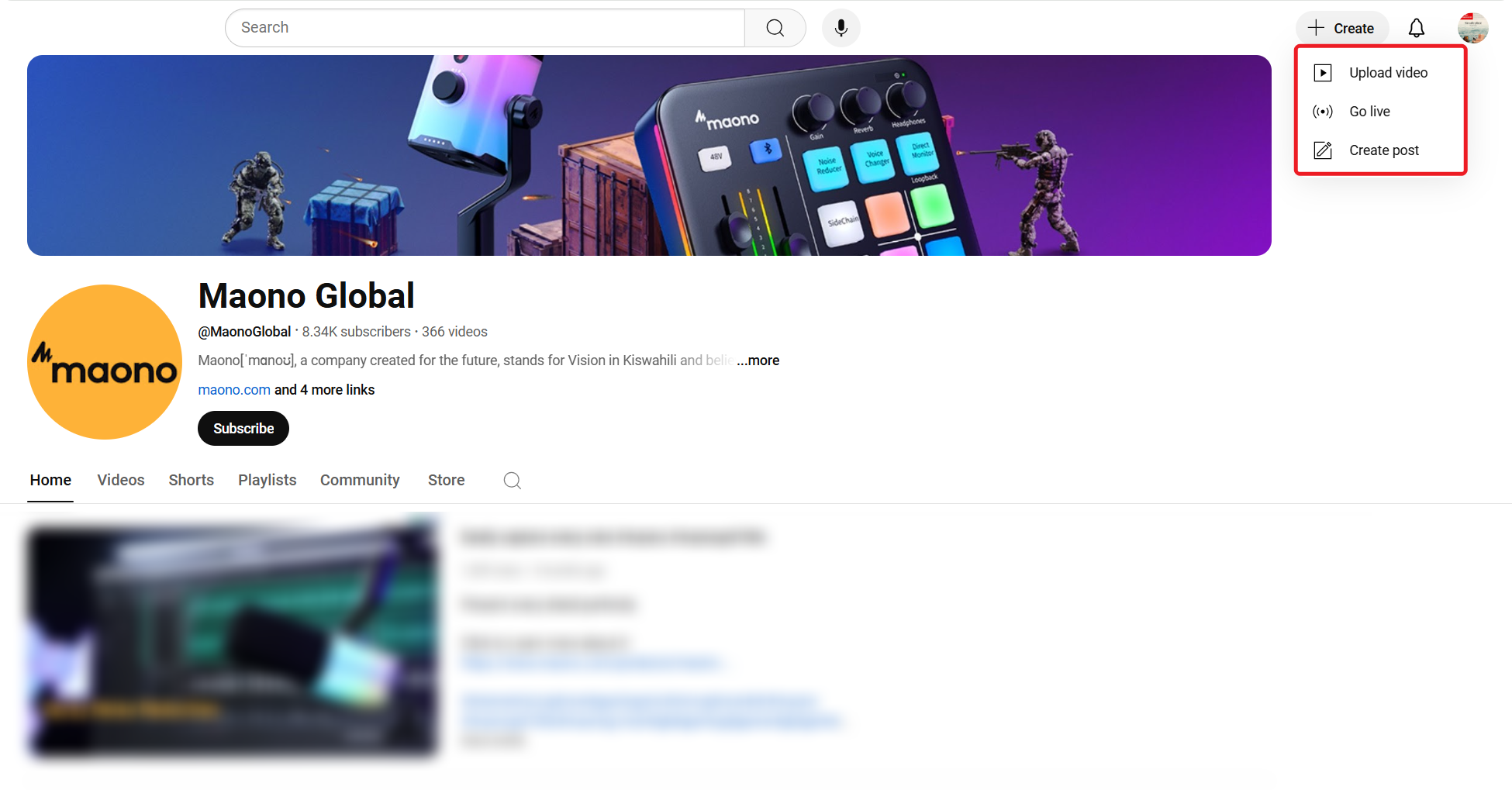
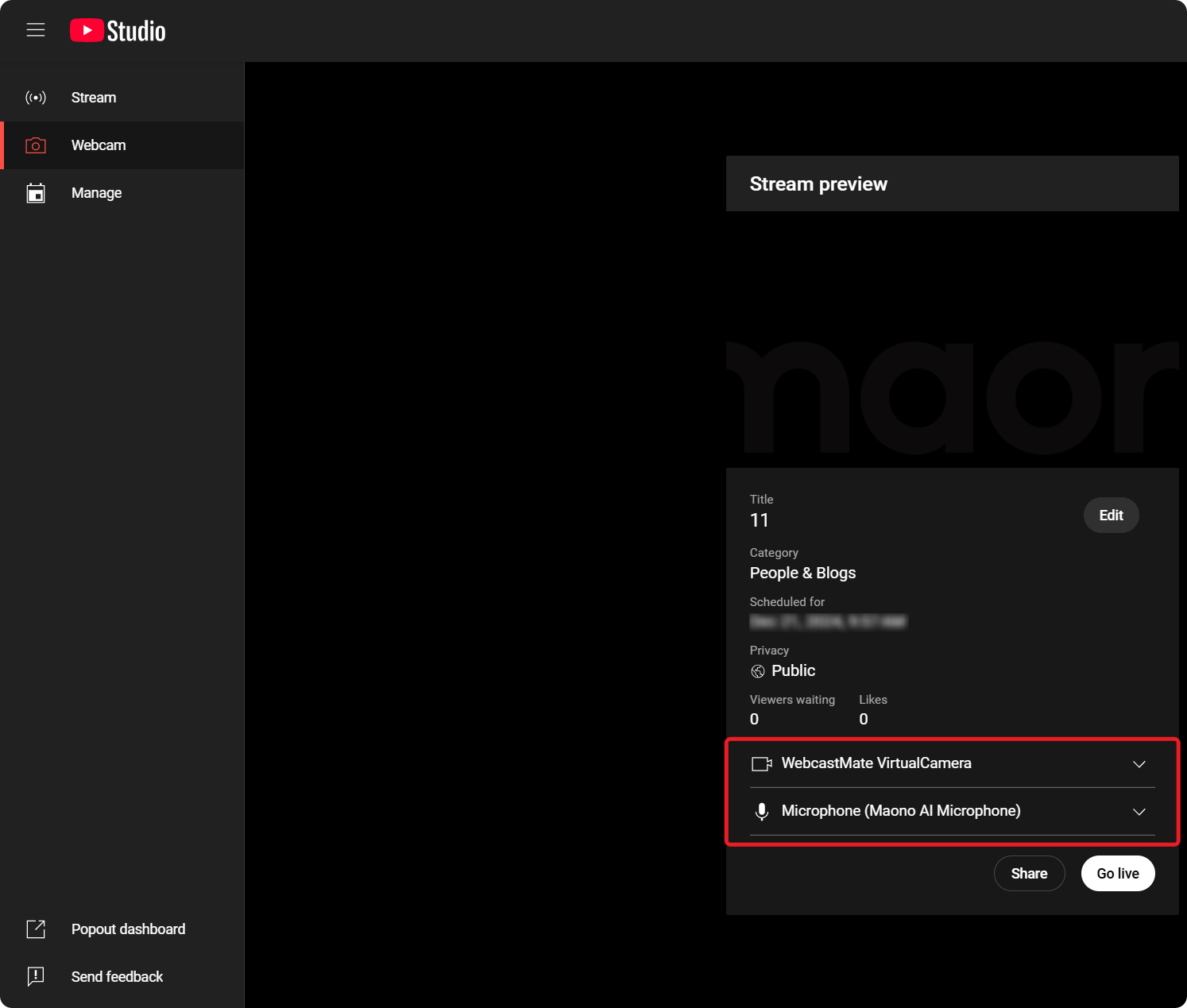
2.4 Twitch
Configuration Steps:
Setting up audio devices
Select the "Maono AI Microphone" channel in Microphone in Audio Output.
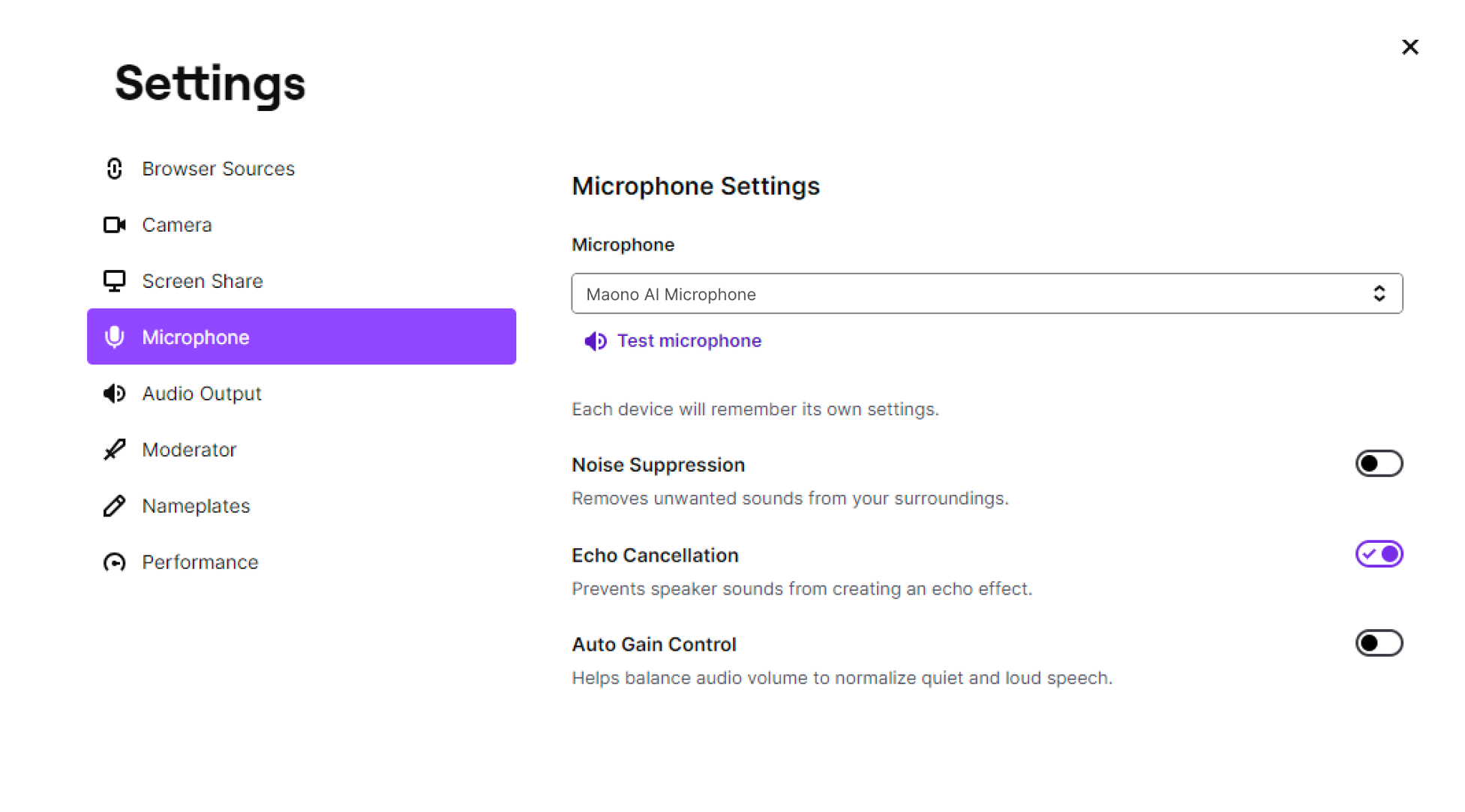
How to prevent sound lag
Turn off the noise suppression on the Microphone page, otherwise the live output will be distorted and the live streaming may lag.