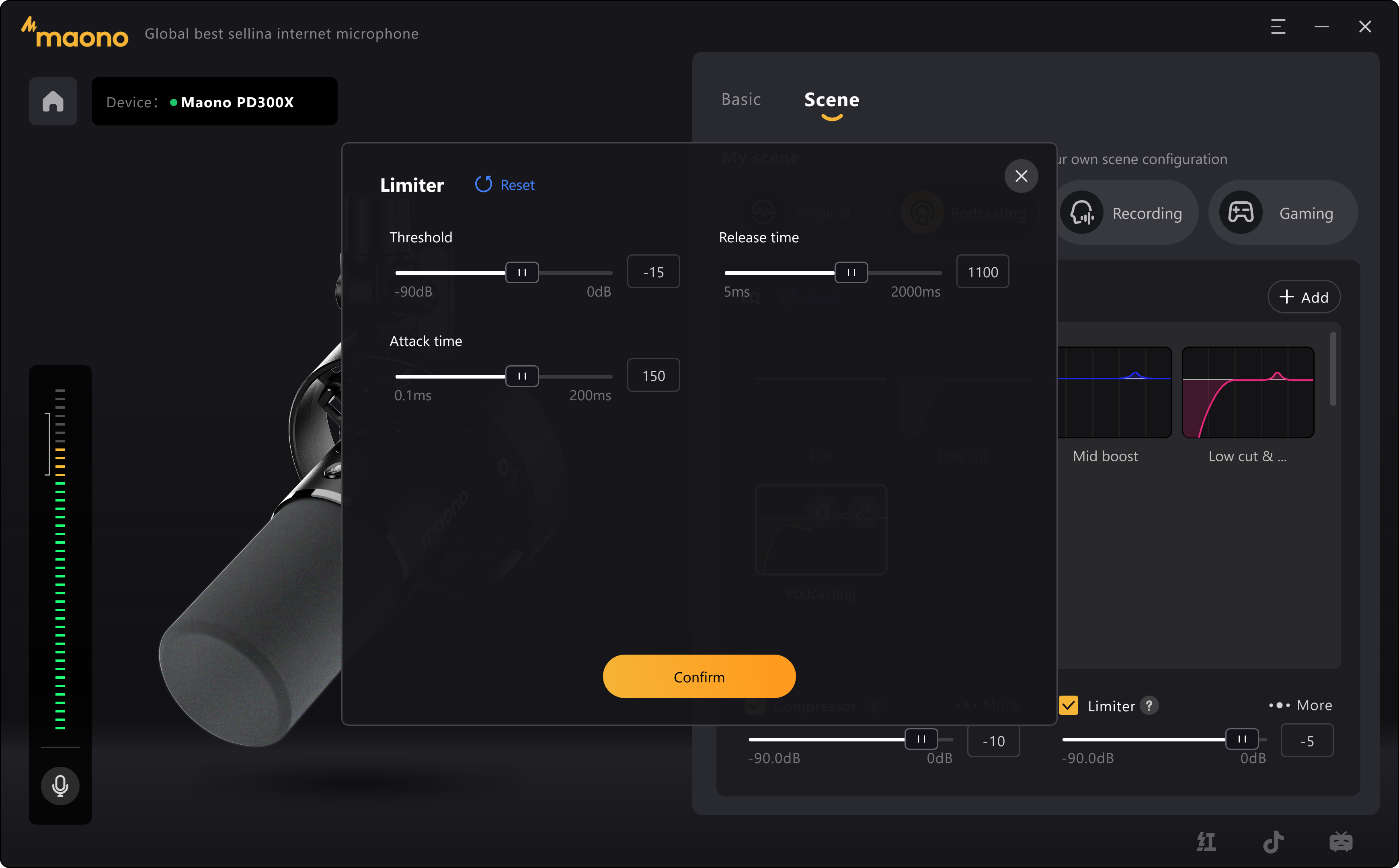1. The Software Functions of the PD300X Pro Microphone
On the PD300X Professional Edition, the function settings are divided into two areas: Basic and Scene. In the Basic area, you can conveniently adjust settings such as recording, gain, headphone volume, monitor mix, and noise reduction gate. In the Scene area, we provide a variety of scenes to meet your needs for sound effect adjustments in podcasting, voice-over recording, and gaming scenarios. When you need to change the working sound effect, you can simply click to set the sound effect with one button. Of course, if you need to, you can try to adjust the professional sound effect that suits you on your own.
The mute button supports custom functions when long-pressed. Therefore, we provide a quick setting on the basic panel, and you can set the function of the mute button when long-pressed by yourself.
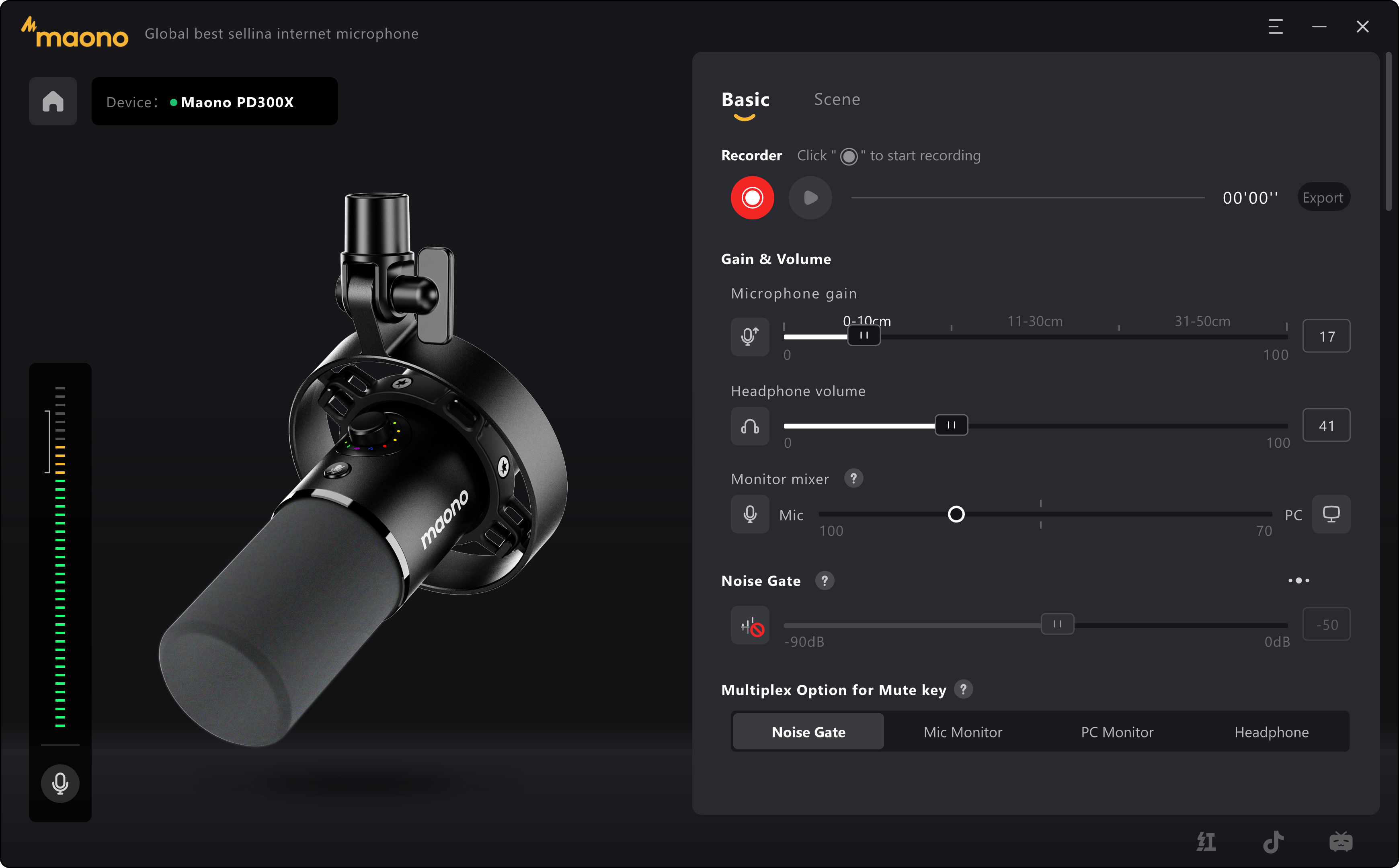
A. Recording: Here you can record microphone audio. The default recording format is 48 kHz/16 bit PCM format audio, and the recorded audio can be exported. If you use DAW software such as Adobe Audition for recording, you can adjust the sampling rate up to 192 kHz at most.
B. Gain Adjustment: The default position is at 85. We have provided the recommended optimal gain, and you can adjust the appropriate gain according to your own usage distance.
C. Mixer Monitor: You can adjust the mixing ratio according to your own needs. Clicking on the microphone and PC icons allows you to quickly mute the sound on one side. When the slider is in the middle position, the sounds input from the PC and the microphone will be in a relatively balanced state. When the slider is moved to one side, the input volume on the other side will gradually decrease. During work, you can adjust the optimal mixing ratio as required.
D. Noise Gate: The PD300X Pro can achieve a relatively good noise cancelling effect by adjusting the threshold in the basic adjustment. If you need to make a more precise adjustment of the ambient noise level, parameter settings are provided in the more windows. For example:
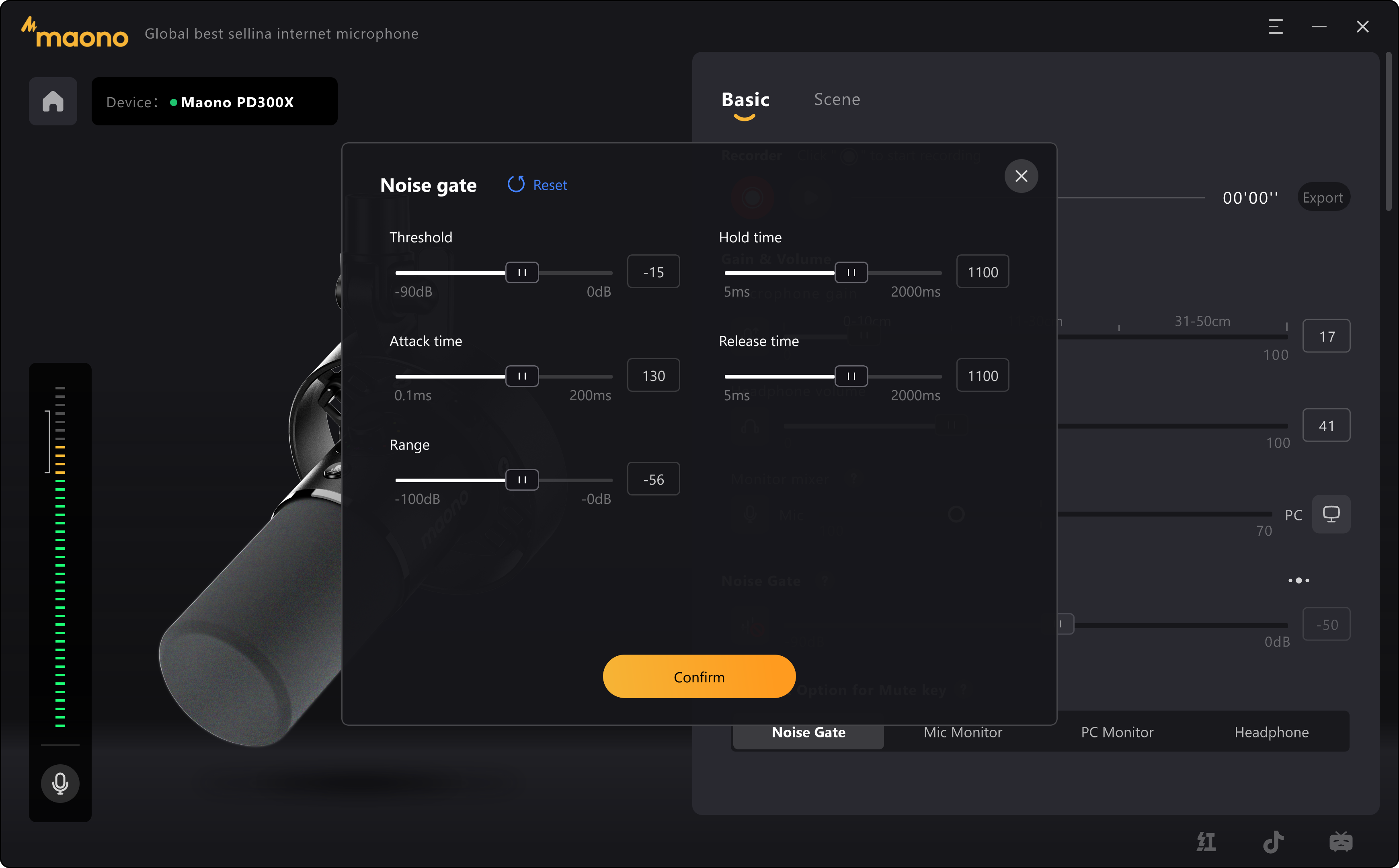
E. Preset the function of Mute-button: The mute button can quickly mute your microphone when pressed. When long-pressed, we offer multiple function options. You can set the function when long-pressed to one of the following four functions: turn on noise gate, microphone monitoring, headset monitoring, or lights. The noise gate be set as the default presets.
When you long-press the mute button, this function will be turned on or off.
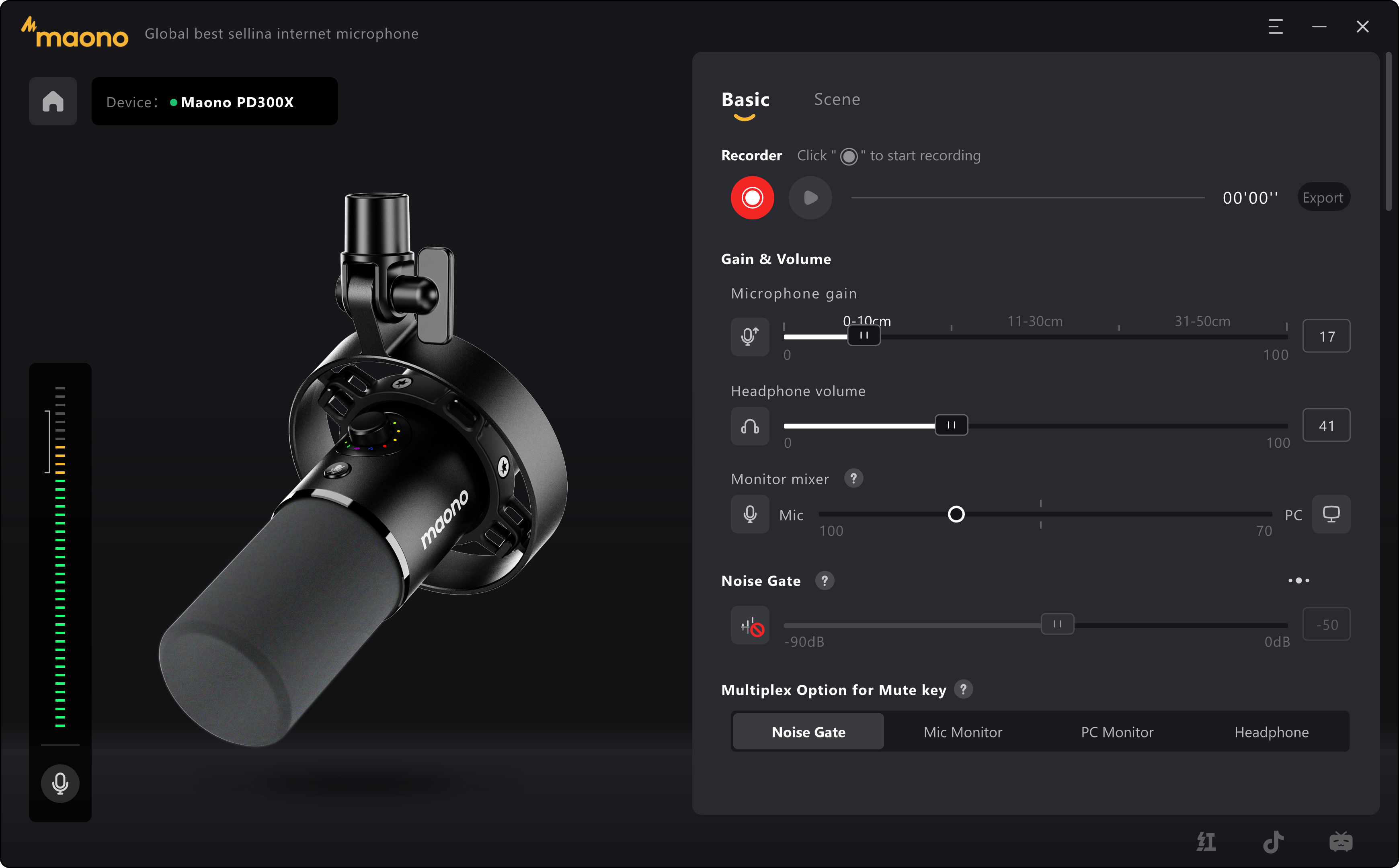
2. Preset of Scene
The original intention of the scene presets is to provide you with a suitable tuning effect to meet your daily work needs. Here, our effector can support up to 24 bit/192 kHz. However, we still offer some extended functions, and these new functions will be continuously improved in subsequent firmware upgrades.
In the scene settings, we offer four scenes: original sound, podcast, recording, and gaming; each of them has preset scene sound effects.
The original sound scene only uses a flat effector to ensure the original sound effect of the recording to the greatest extent.
In the podcast, recording, and gaming scenes, we provide initial preset DSP effect settings. If you are not satisfied with the current preset sound effects, we provide a custom effector. You can open the custom editing window, where we offer a more powerful PEQ effector window. You can set your own exclusive effector, and you can listen to the real-time modulated effects during debugging. Similarly, in each scene, we provide the adjustment of limiters and compressors to enhance your sound experience.
If your friend has the same microphone, you can export your sound effects and share them with him. Then he can import your sound effects into his own PD300X Pro to listen to the same microphone effects as yours.
Meanwhile, we will upload more effectors on our official website for you to download and use. If you are interested, you can participate in the tuning work of Maono ShiningKee as a sound effect creator, providing better sound effects for more audio enthusiasts and workers.
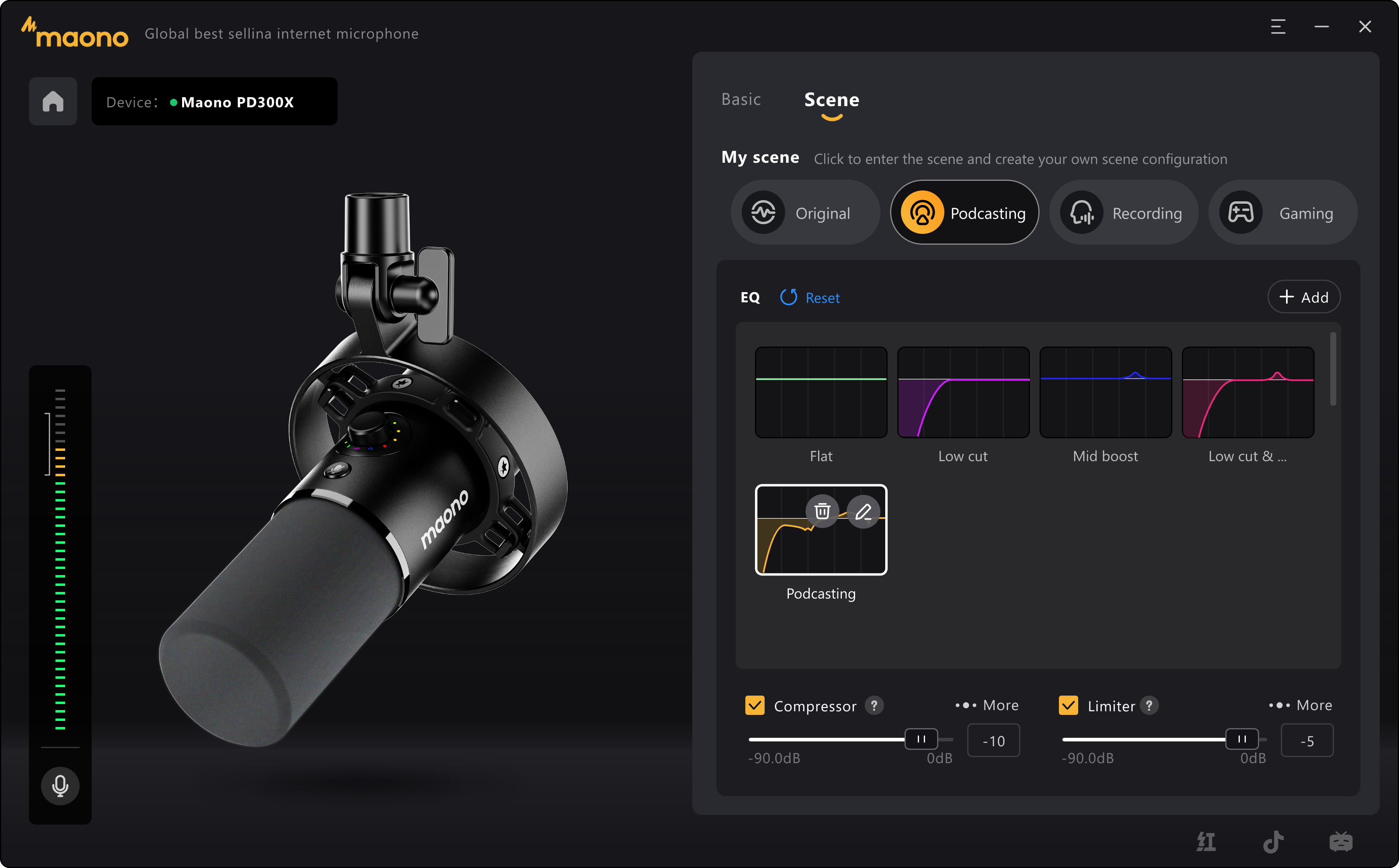
3. Equalizer
For the equalizer, besides providing several classic EQ options such as flat, low cut, mid-boost, and low cut & mid-boost, we also offer Graphical PEQ adjustment for you. Enter the PEQ editing window by Click "Edit", and you can see the 10 bands. For each band, you can adjust different Filter, Gain, Frequency, and Q value. In addition, HPF (High Pass Filter) and LPF (Low Pass Filter) are also provided to fit your needs of filtering certain frequencies.
You can listen to the sound effect in real time through monitoring when you are adjusting. Yet, you can also save the EQ as your own default presets. These EQs can also be exported as corresponding EQ files. When you share them with your friends, they will be able to import them into their own microphones of the same type.
Initially, we provide a default EQ that cannot be modified. Of course, you can copy it and use it as a template to adjust and save your own EQ again. In the lower right corner of the window, you can perform a series of menu operations, such as changing the color of the curve, modifying the name, copying the curve, and exporting the curve. Of course, you can also import and audition the curves of the PD300X microphone shared by others.
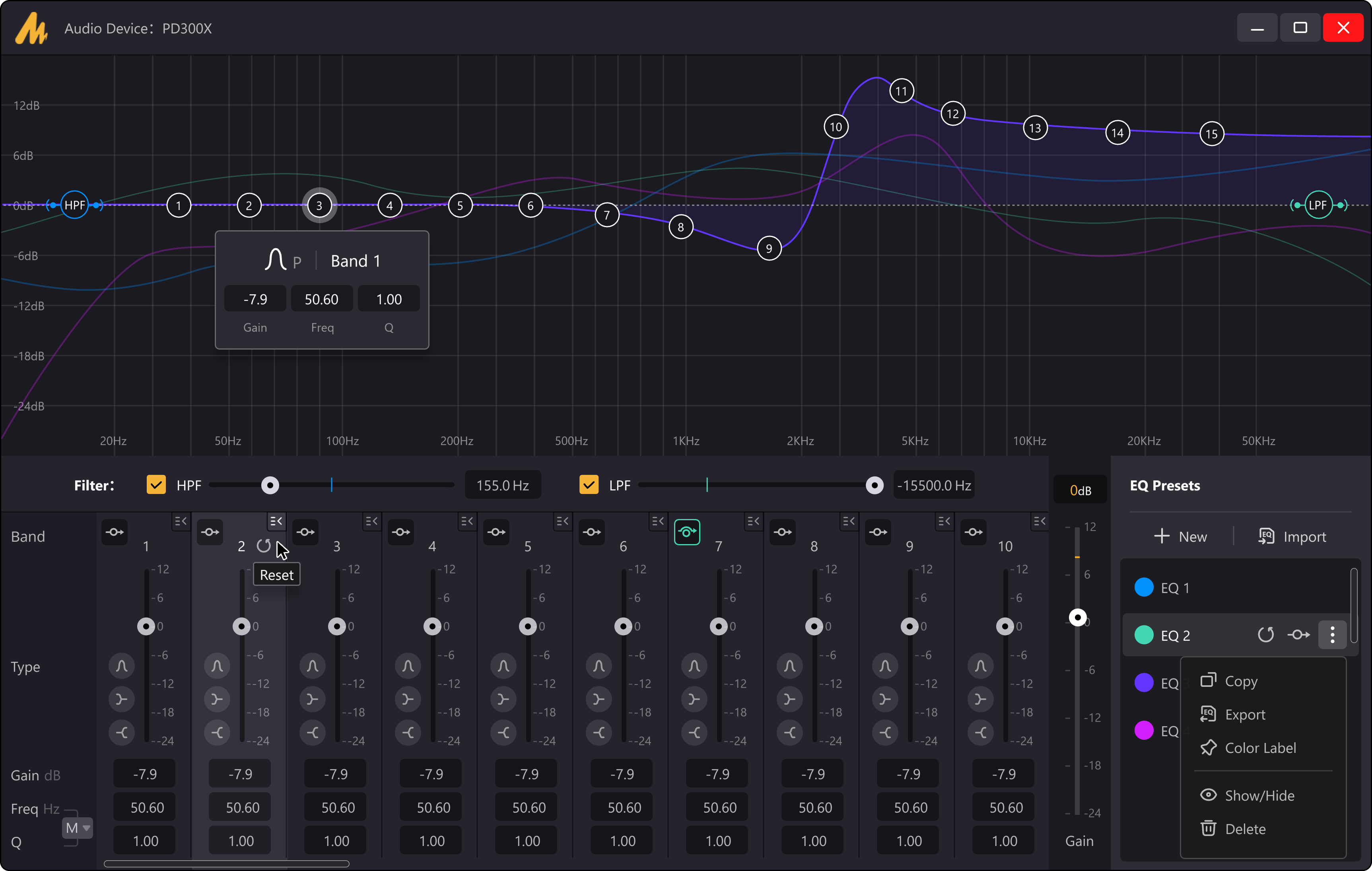
4. Compressor and Limiter
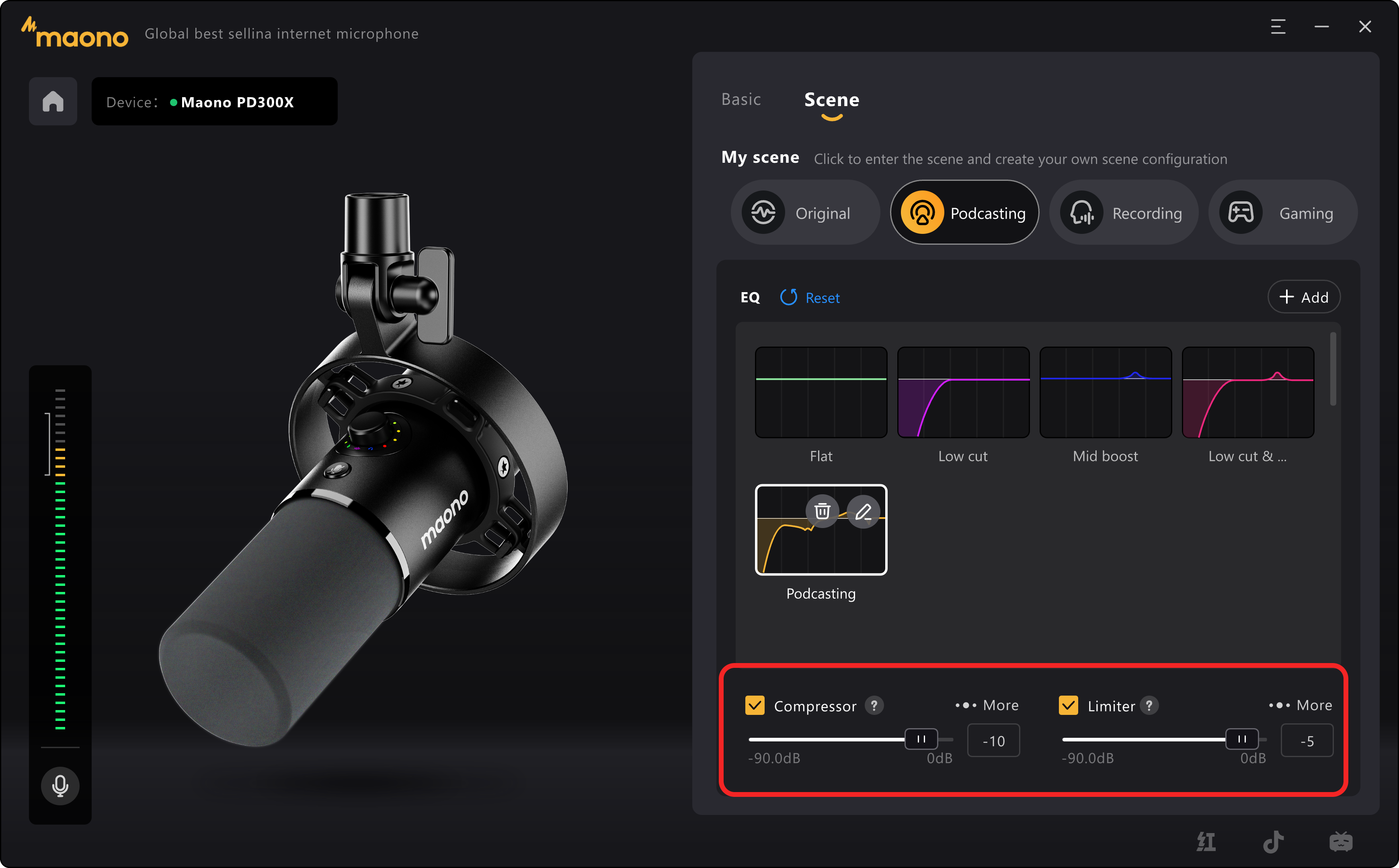
When you are adjusting the scenes, we provide basic compressors and limiters. Usually, you only need to adjust the threshold to ensure a relatively good effect. When you need to further adjust the parameters, you can click to open "More". In the new window, adjust the parameters such as compression ratio, knee width, attack time, release time, and Make-up gain.
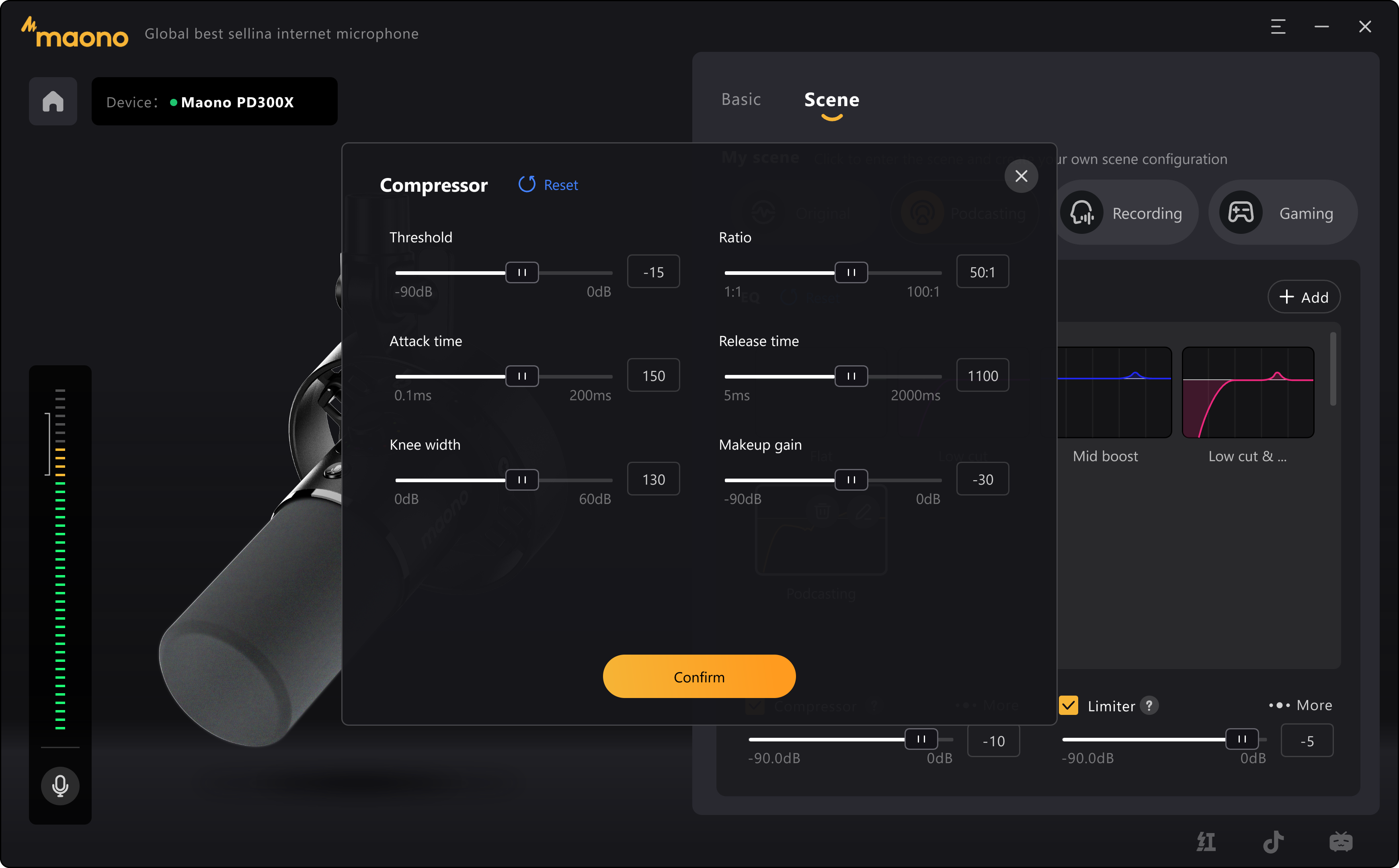
When you need to adjust the limiter, the operation is similar as well: